Loading...
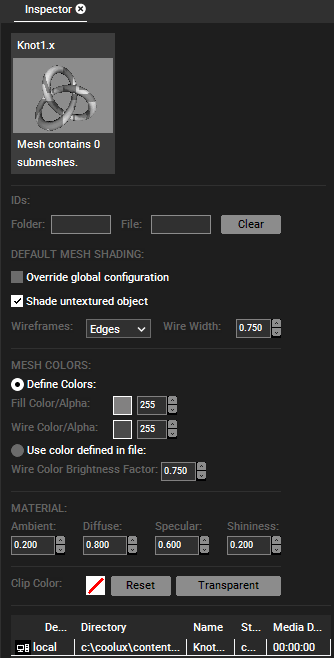
Folder and File ID
Set numeric virtual file and folder IDs for DMX, PB Automation and Widget Designer remote control and thumbnail exchange.
Clear
Press "Clear" to remove the virtual file and folder ID.
Override global configuration
In the Configuration tab > Preview Display you can set up how meshes without an assigned texture are rendered per default. Check this override option to "activate" all further options in order to render the selected mesh different from the default settings.
Shade untextured object
With an activated option, even objects without an assigned texture are visible as they can be shaded according to the below settings e.g. colored and with visible wireframes.
Wireframes
Choose whether an untextured object should be rendered without Wireframes, with Wireframe Edges or Wireframe Triangles.
Wire Width
Define the thickness of above mentioned Wireframes.
Mesh Colors
Adjust the color of untextured objects.
Define Colors
Click on the color fields to define a color that is used for the Fill Color and Wireframes. Use the number fields to adjust the transparency.
Use in file defined color
If the object was originally saved with an assigned fill and wireframe color, Pandoras Box can use them also. Use the number field to adjust the wireframe's brightness.
Material
Adjust the Ambient, Diffuse, Specular reflection levels and the shininess that influence how an untextured object reflects the global light, e.g. to appear rather glossy than dull. Further information...
All settings from "Shade untextured object" to "Material" can also be set for the local Preview in the Configuration tab > Preview Display > Default Mesh Shading.
Clip Color, Notes, and File location table
Please see the chapter File Inspector and chapter File Location Table.