Loading...
This chapter describes the optional 12G-SDI / HDMI input cards. For other input or output boards, please see the introductory chapter.
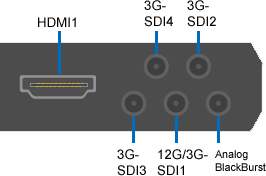 The 12G-SDI is indeed a 12G/Quad 3G-SDI, HDMI/DP input board as it offers the following inputs:
The 12G-SDI is indeed a 12G/Quad 3G-SDI, HDMI/DP input board as it offers the following inputs:
- 1x 12G-/3G-SDI input (Micro BNC (HD-BNC)) *
- 3x 3G-SDI inputs (Micro BNC (HD-BNC))
- 1x HDMI 2.0 input (HDMI Type A), which can also be used for DisplayPort.
The card is shipped with four Micro BNC adapters and one DisplayPort-HDMI adapter.
* The 12G input can also be used as a 3G input so that you can either work with one 12G stream or four 3G-SDI streams. The input detects automatically whether it is connected to a 3G or 12G source. If a 12G-SDI source is detected, the three 3G-SDI's cannot be used. As described below, the 3G-SDI inputs can be synchronized or combined to a 4K input.
The card is tailored to support two 4K60 streams, with one 4K60 feed being captured on the HDMI input, and a second 4K60 feed being handled either as 1x12G-SDI or 4x3G-SDI.
In total, the card allows to input one HDMI (or DisplayPort or DVI) signal and additionally one 12G-SDI signal or up to four simultaneous 3G-, HD- or SD-SDI video signals to be used within Pandoras Box.
 |
12G/Quad 3G-SDI, HDMI/DP input card |
The following table lists the supported video formats.
The HDMI 2.0 input supports any HDMI format, including 4K @ 60Hz with a color depth of 24bit/px. Since Pandoras Box version 6.4.0 you can choose another chroma sub sampling when working with HDMI inputs, i.e. RGB 4:4.4, in addition to YUV 4:2:2. You can find this option in the configuration window from the input.
You can also use the HDMI input for a DisplayPort signal, an adapter is included. Note that HDMI is also backward compatible with DVI (single-link DVI-D, but not DVI-A). It is possible to use DVI to HDMI adapters and keeping the video quality as no signal conversion is required.
Please note that HDCP-protected signals can not be processed!
As for the audio formats, de-embedding of up to 16 digital audio channels per HD-SDI link or up to 32 digital audio channels per 3G-SDI link is possible. With Pandoras Box version 6.5 or higher you can also use up to 8 audio channels from the HDMI signal, which are displayed as four stereo channels in the Assets tab.
To playback the audio part on an Audio Track you always have to play the video part on a Video Layer simultaneously. A sample rate of 48k is possible for SDI and HDMI audio and of 44.1k for HDMI audio. As Inputs are not resampled please make sure that the audio device matches this sample rate (Configuration tab > Sites > ASIO Audio). The sample rate of the audio channel is displayed in the Inspector when selecting it in the Project tab.
HDMI and SDI video formats |
|
|---|---|
SD |
625i50 (PAL), 525i59.94 (NTSC) |
HD 1280x720 |
720p60, 720p59.94, 720p50, 720p30, 720p29.97, 720p25, 720p24 ,720p23.98 |
HD 1920x1080 |
1080p60, 1080p59.94, 1080p50, 1080p30, 1080p29.97, 1080p25, 1080p24, 1080p23.98, 1080i60, 1080i59.94, 1080i50, |
2K 2048x1080 |
1080p60, 1080p59.94, 1080p50, 1080p48, 1080p47.952, 1080p30, 1080p29.97, 1080p25, 1080p24, 1080p23.98 |
UHD 3840x2160 |
2160p60, 2160p59.94, 2160p50, 2160p30, 2160p29.97, 2160p25, 2160p24, 2160p23.98 |
HDMI graphic formats |
|
HDMI |
This is a list of the maximum frame rate for some standard 16:9 formats:
Frame rates from 23.98Hz to 120Hz depending on formats |
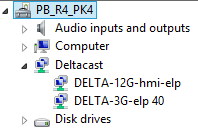 Starting with Pandoras Box version 6.4.1 we are supporting the original Deltacast drivers (version 6.14) which we have added to our driver package in the Download-Center. When having two or more cards in a single computer they have to run with the same driver version. Therefore, a DVI board cannot be used along with the 12G board in a single computer. Using different driver version on separate machines is not a problem. The picture shows the "Deltacast" folder in the Windows Device Manager after installing a 12G-SDI card using the Deltacast driver. |
Video Inputs in Pandoras Box are managed by the Pandoras Box Manager, that is responsible for the entire show control. Only if you use the Manager in stand-alone mode, you would connect the video device to the Manager's input board. In case you work in a Manager-Client-setup and you want to use the stream on a Client, the Client must be equipped with an input board (not the Manager). In other words, the physical signal input happens on the same machine which should render and output the image. The video stream only "exists" on the Client, it is not distributed to the Manager nor to another Client. If you would like to display the stream on several Clients, all of them must be connected to the video source.
Follow this step-by-step description after having connected the video source to the input card:
- Start the Manager computer and Pandoras Box in Manager mode. If the input card is in the Client, start there the Client mode from the same version.
- then go to the Manager, Asset tab > local or Client > folder "Live Inputs"
- drag the according card into the Project tab; this initializes the card
- if you would like to change the chroma subsampling for the HDMI input, select it in the Project tab to display its properties in the Inspector. Scroll down in the Inspector to see the file table where you can select the live input and click the "Configure" button below (the below image shows the inputs from a 12G card)
- assign the live input to a layer in the Device Tree the same way as using common image or video files
Bear in mind that it is recommended to leave the signal source connected and not change any settings regarding the signal once Pandoras Box is started. Otherwise you might need to re-configure the input in Pandoras Box which requires to toggle the fullscreen window on a Client.
It is also possible to record the incoming signal. However, the Client computer must then be started in stand-alone mode, that is with the Pandoras Box Manager software. Please see the chapter "Audio and Video Recording" for more information.
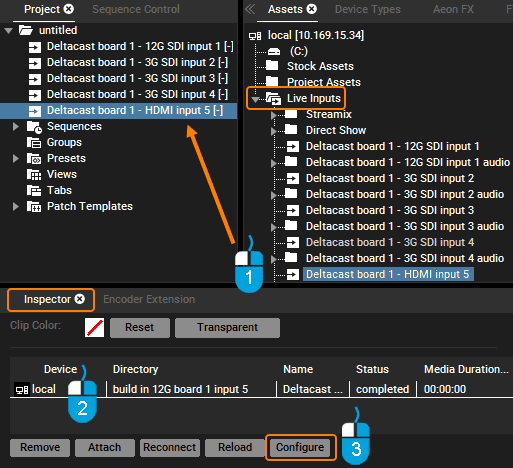
Since version 5.7 SDI input cards offer the possibility to synchronize genlocked input feeds with the same resolution and frame rate. This is of interest for a "mask-and-fill" setup or for creating a larger format like a 4K texture. For a Dual SDI card, you can synchronize both feeds from the same card. For a QUAD SDI card, you can synchronize two pairs (the first two and the last two) and for the QUAD 3G-SDI card or the 12G-SDI card, you can in addition synchronize all four inputs.
To synchronize two or four inputs: Pandoras Box Manager > Assets tab > choose the Client with the card and open its "Live Input" folder. Drag all feeds into the Project tab, select them there and make a right-click to choose to synchronize them. To maintain the sync, make sure to always assign all synced inputs to Layers, even if only one should be used.
To create a 4K input texture: Pandoras Box Manager > Assets tab > choose the Client with the card and open its "Live Input" folder. Drag only the first feed into the Project tab, and there, right-click it to choose to toggle into 4K mode.
Note: The icon of the Live Input in the Project tab will change if the synchronized or 4K mode is activated.
Important: Our input card driver installer 5.16 or higher is needed to synchronize SDI feeds and / or create a 4K texture.