Loading...
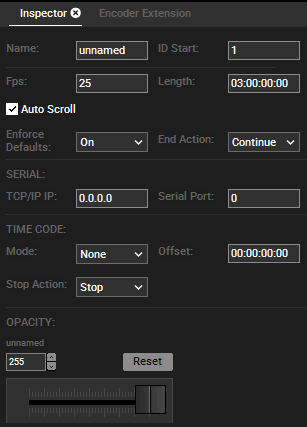
Name
Enter an internal name for the Sequence that is for example shown in the Project, Sequence or Sequence Control tab.
ID Start
Enter an ID which is for example used for DMX, PB Automation and Widget Designer remote control.
Fps
This changes the displayed time resolution in the Sequence tab, i.e. how many frames are available per second. Please note that this does not effect the frame rate used for rendering files! Pandoras Box renders each file according to its own frame rate, the final results seen on a display device depends on the refresh rate set up in the graphics card driver.
Length
Default is three hours. You can manually set a new length e.g. 30 minutes by entering 00:30:00:00 or just 300000. Apply the new length with pushing Enter!
Auto Scroll
If Auto Scroll is on (by default), the timeline will always show the area around the nowpointer when it is set to play.
With the Auto Scroll option unchecked, you will be able to scroll to any point of the timeline while the nowpointer is running.
To toggle the option, you can also press the Auto Scroll button in the Sequence Button Bar.
Enforce Defaults
You can choose between three states: On, Off and Only Mesh/Media
Please see the chapter Enforcing Default Values for a detailed description!
End Action
Once the sequence reaches the end of its length, you may choose a specific action:
The sequence stops and jumps to first frame, it will pause or it will continue playing.
Serial
These settings apply when a Serial Link or TCP/IP device is used to remote control the sequence. The supported commands are listed in the chapter explaining the TCP/IP input protocol.
[Pandoras Box] <== TCP/IP ==> [Serial Link] <== Serial ==> [Serial Device sending commands to control the PB sequence] or
[Pandoras Box] <== TCP/IP ==> [any device set up with an TCP Server that sends commands to control the PB sequence]
TCP IP / IP
This refers to the Sender's IP address.
Please note, that the used TCP/IP port from Pandoras Box is always 23 and can not be configured.
Serial Port
In case you work with a Serial Link, this refers to the serial port on the Serial Link where your serial device is attached to.
In case you work with another TCP device, set this port to "1" as this is a virtual port that is also part of the command sent to PB.
Time Code
These settings apply when a SMPTE Link is used and set up in the Configuration tab > SMPTE Time Code.
Mode
NONE - this sequence will not be effected by SMPTE timecode
SEND - this sequence will send its timecode via the SMPTE link device. Please note that if a sequence in your project is set to Send-Mode, all other sequences will be set into None-Mode.
RECEIVE - the sequence will be controlled via the incoming SMPTE timecode.
Offset
If needed enter a timecode offset here.
Stop Action
Choose which action should be executed if incoming time code stops. The timeline play mode can be set to Stop, Pause or Continue.
Opacity
This fader works as a main fader for the opacity and volume of the sequence (and all the layers that have clip containers in this sequence).
The sequence opacity works as a value multiplier. If you have the sequence fader at a 50% position (value 127) all containers or layers will be shown with an opacity that is 50% of their stored or active opacity value. If one layer has a current active opacity value of 200, it will be shown with 100. In the same way, another layer that has a stored opacity key will reduce its opacity by one half.
This also means, if a container has no opacity key or value i.e. it is only visible because the default opacity was set to full, it is not influenced by the sequence fader! This way you can include or exclude layers from the sequence "group".
In the same manner the volume parameter is influenced.
Please see the File Inspector for "Anisotropic Filtering," "Clip Color", and "Notes".